Test Environment
Nephrology Clinic at
University of Calgary - Health Sciences Centre
This service accepts referrals via its central access office
Specialty: Nephrology
Connect Care Department: CGY FMC NEPHROLOGY CL
Estimated time to routine appointment: Not Available
Alberta Health Services - Calgary Zone
REFERRAL PROCESS
This service only accepts referral via Nephrology Central Access and Triage - Alberta Kidney Care - South office.
This page only displays patient resources and appointment navigation information for this service.
To make a referral, please refer to the Central Access Triage profile.
This page only displays patient resources and appointment navigation information for this service.
To make a referral, please refer to the Central Access Triage profile.
SERVICE DESCRIPTION
Offers services for people who have chronic kidney disease.This service helps people who have, or are at risk of getting, chronic kidney disease by:
- finding and treating kidney disease early in people who are at risk (people with hypertension, diabetes, or dyslipidemia)
- slowing down the disease in people who have chronic renal insufficiency
PHONE
403-955-6389
LINKED SPECIALISTS
Bass, Adam Jason
Bracey, Nathan
Brown, Jennifer Anne
Chan, Emilie
Chou, Sophia
Chun, Justin
Dumanski, Sandra Marie (Sandi)
Elliott, Meghan Jennifer
Ghimire, Anukul
Gill, Simardeep
Girard, Louis Philippe
Harrison, Tyrone
Iosfina, Juliya
James, Matthew Thomas
Jeong, Rachel
Kahlon, Bhavneet
Kamar, Fareed
Kiberd, James
Li, Nicholas
Ma, Jeffrey Curtis
MacRae, Jennifer Marie
Manns, Braden John
McLaughlin, Kevin James
Muruve, Daniel A.
Pasternak, Meghann
Poonam Cheema, Kim (Kim Cheema)
Qirjazi, Elena
Quinn, Robert Ross (Rob)
Rahmani, Waleed
Ramesh, Sharanya
Ravani, Pietro
Schorr, Melissa
Scott-Douglas, Nairne W.
Thomas, Chandra Mary
Vitale, George Dib
Wang, Carol
Wang, Wenjie
Wang, Xiangyu (Wendy)
Ward, David Ross Rea
Bracey, Nathan
Brown, Jennifer Anne
Chan, Emilie
Chou, Sophia
Chun, Justin
Dumanski, Sandra Marie (Sandi)
Elliott, Meghan Jennifer
Ghimire, Anukul
Gill, Simardeep
Girard, Louis Philippe
Harrison, Tyrone
Iosfina, Juliya
James, Matthew Thomas
Jeong, Rachel
Kahlon, Bhavneet
Kamar, Fareed
Kiberd, James
Li, Nicholas
Ma, Jeffrey Curtis
MacRae, Jennifer Marie
Manns, Braden John
McLaughlin, Kevin James
Muruve, Daniel A.
Pasternak, Meghann
Poonam Cheema, Kim (Kim Cheema)
Qirjazi, Elena
Quinn, Robert Ross (Rob)
Rahmani, Waleed
Ramesh, Sharanya
Ravani, Pietro
Schorr, Melissa
Scott-Douglas, Nairne W.
Thomas, Chandra Mary
Vitale, George Dib
Wang, Carol
Wang, Wenjie
Wang, Xiangyu (Wendy)
Ward, David Ross Rea
More
Less
PATIENT APPOINTMENT INFORMATION
Email
Print
MISSED APPOINTMENT GUIDELINES
Please contact the clinic if unable to attend the scheduled appointment.
HOURS OF OPERATION
| Monday: | 8:00 am - 5:00 pm |
| Tuesday: | 8:00 am - 5:00 pm |
| Wednesday: | 8:00 am - 5:00 pm |
| Thursday: | 8:00 am - 5:00 pm |
| Friday: | 8:00 am - 5:00 pm |
ADDRESS
Area 6B, 1st floor
3330 Hospital Drive NW
Calgary Alberta
T2N 4N1
3330 Hospital Drive NW
Calgary Alberta
T2N 4N1
PATIENT APPOINTMENT INSTRUCTIONS
- Bring your Alberta health care card and a piece of government issued photo ID.
- Check in at reception 15 minutes prior to your scheduled appointment time.
- You may bring a family member or significant other during your consultation.
- Please make sure to have someone with you if you are unable to communicate in English.
DIRECTIONS
Nephrology Clinic is in area 6B, 1st floor, Health Sciences Centre, 3350 Hospital Dr. NW.
WHEELCHAIR ACCESSIBILITY
Yes
PARKING INSTRUCTIONS
Use the best site entrance:
- Use the East Site Entrance off 29th Street NW, south of 16th Avenue.
- If approaching from the west, use the Hospital Drive turn-off from 16th Avenue.
- The UofC Medical Clinics are inside the Health Sciences Centre.
- The North Parking Lot is the best option.
- If parking is not available in the North Parking Lot, then use West Parking.
- The best drop off point is located at the Health Sciences Centre North Entrance, eastbound to Hospital Drive.
- Follow the Foothills Trail signage through the McCaig Tower and the Main Building to get to the Health Sciences Centre
- You will arrive at the Health Sciences Centre on the 1st Floor.
- For the UofC Medical Clinics, follow the “UCMC” signage.
- Enter the Health Sciences Centre, connected directly to to North Parking from the 3rd Floor via the bridge and Ground Floor of the parkade.
- You will enter the Health Sciences Centre on the 1st Floor from the bridge, or on the Ground Floor.
- For the UofC Mecical Clinics, follow the “UCMC” signage.
- Areas 1, 1A, 1B and 2 are on the Ground Floor.
- Areas 3, 4, 5, 5A, 6 and 6A are on the First Floor.
- Use ‘Elevator P’ to get to the correct floor.
PARKING MAP
VIRTUAL APPOINTMENT INFORMATION
|
The primary purpose of the All Locations list is to let the user easily
access any location of a healthcare service without going back to the main search
screen.
The locations listed have 3 background colors:
The Red list at the bottom consists of non-current Healthcare Service@locations that once had Published referral information in the ARD. If the referral information was never published in ARD the Healthcare Service@location will not show in the Red list. The secondary purpose of the All Locations list is to allow ARD Administrators to recover (copy) referral information from the non-current Healthcare Service@Locations to ones that are current. Common Scenario: A Healthcare Service moves from one location to another. In this case the IA Healthcare Service@Location record will be made defunct (non-current) and a new Healthcare Service@Location record will be created with a current status. In this scenario the captured referral guidelines in ARD can become "orphaned" as they are not attached to any current IA healthcare service. Categories of non-current or orphaned referral guidelines: INDIVIDUAL and COMMON. The REFERRAL GUIDELINES section of the profile has the prefix INDIVIDUAL or COMMON to help you choose the method below when transferring referral guidelines from a non-current Healthcare Service@Location to a current healthcare service@location. Individual referral process
Common referral process - 2 sub cases. Case 1: At least 1 current Healthcare Service@Location with common referral info is with current status for this healthcare service; One or more Healthcare Healthcare Service@Locations where replaced by new one.
Generally we want to replicate current common referral info to new or replaced healthcare service locations. We only resort to copying non-current common referral info if there is no other option. Remember: Some fields can be location specific with the common referral process: Parking Instructions, Directions, Parking Map, Wait Time, Referral Phone or Referral Fax. To update these items you have to edit each Healthcare Service@Location separately. ADDITONAL NOTES:
|